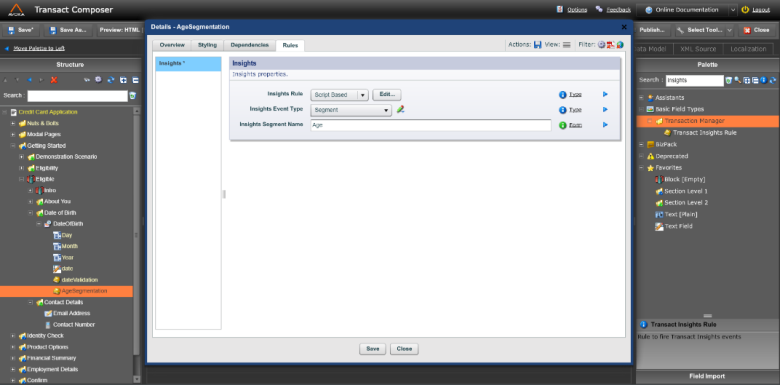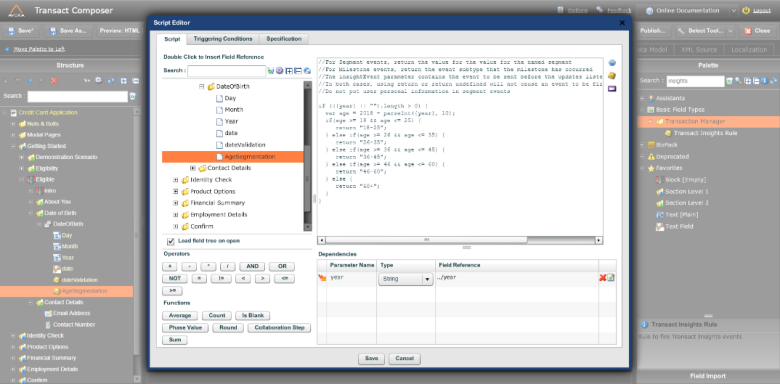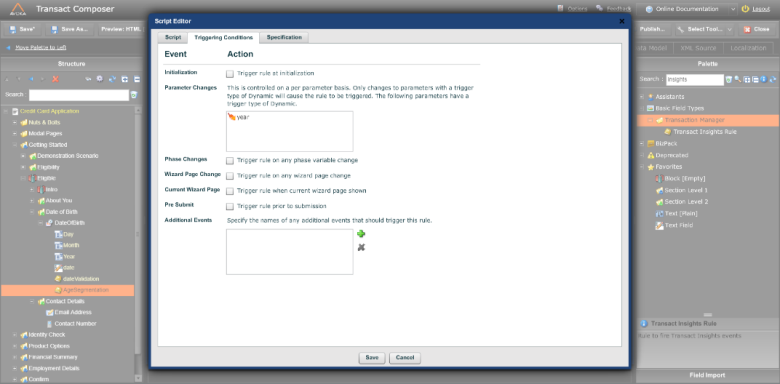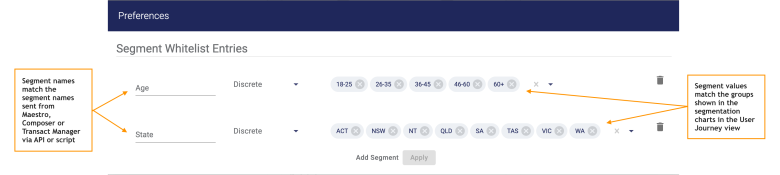Send Segments from Composer Applications
Journey Analytics The behavioural analytics tool. | Analytics User | v4.4 & Higher This feature is related to v4.4 and higher.
Segmentation analysis is a powerful tool that helps you to understand the behavior of specific groups of users who share a common trait. It allows you to slice and dice Insights data to provide more granularity and identify usability issues that may impact onboarding performance for specific groups of users. In short, you can identify "what group of users" abandon the application, and "at what stage" of the journey. This capability helps businesses increase ROI by focusing investments on optimizing journeys for specific groups of users.
Segmentation analysis is powered by segment events data sent to Journey Analytics. Segments are custom events that can be sent via Segment APIs from a supported application or from a groovy/fluent service on Journey Manager, to Journey Analytics. Each segment event lets Journey Analytics know to which segment a transaction belongs to. A transaction can only belong to one segment or group. For instance, transactions can be grouped by gender, age or age brackets, products selected, or Exchange package used to complete an application, such as LinkedIn prefill or Mitek drivers license scan.
It is important to make sure each segment name and value sent as part of the segment event do not contain any PII (data that could identify an individual user, such as an address, telephone number or account number). For more information on PII, see Data Privacy and Security.
As a safeguard against unintentionally sent personally identifiable information (PII), a segment whitelisting mechanism has been introduced to Journey Analytics. No segments are stored in Journey Analytics unless they have been whitelisted under Preferences > Whitelist segments first. For more information on the Segment Whitelist, see Preferences.
Segment compatibility
- Composer - since version 4.4.
Example
To send a segment from a Composer application, follow these steps:
- Add the Transact Insights datapack to the organization of the form.
- Drag and drop the Insights Rule onto a component where you would like to implement the logic to send a segment.
- Click and open the rule. Click on the Rules tab and select the Insights Rule.
- Select Script Based from the Insights Rule dropdown menu.
- Select Segment from the Insights Event Type dropdown menu.
- Enter the segment name in the Insights Segment Name field.
- Click Edit to implement the logic to send a segment in the script-based rule. This opens a dialog as shown below.
- Under the Script tab of the dialog, put the logic to send a segment in the code section. To send a segment, you have to return a string value. Whatever string is returned at the end of this script execution, that will be sent as a segment to Journey Analytics.
- Then select the Triggering Conditions tab and select the appropriate triggering condition to execute this script. For example, if you want to run this as the time of application load, select the Initialization checkbox. As another example, if you want to execute this script on a change in parameter used in the script, make sure that parameter is listed under the Parameter Changes field.
- After everything is set up, Save and Close the dialogs.
- For Journey Analytics to store these segment names and values they need to be added to the Segment Whitelist as shown below.
The Segment Whitelist is shared across all Journey Manager environments (DEV, UAT, TEST, STAGING, PROD). Changes to the Segment Whitelist in one environment will be reflected in all environments.