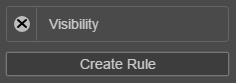Create a Hide on Receipt Rule
MaestroThe UI design product. | Form Builder | All versions This feature is related to all versions.
When a transaction is completed by a form user, a receipt is rendered and emailed to the user. This receipt is used as a record for form users. By default, most components are display on both the form, and on the generated receipt. Use the Hide or Show on Receipt rules to hide components on the form and only show them on a receipt, or hide the components on the receipt and only show them on the form.
The Hide on Receipt visibility rule hides the component on a generated receipt.
To create a Hide on Receipt rule, follow these steps:
- Open a Maestro form.
- Click the Properties tab.
- Select the component to hide on the receipt
- Click Create Rule.
- Select Hide on Receipt.
- Type a JavaScript that implements the rule.
- Click Save.
- Click Build and Render Form to see how this rule is displayed when the form is built and rendered. Check that the selected component is hidden on a generated receipt.
When a Hide on Receipt rule is configured, a Visibility rule item is displayed in the Rules section of the Properties panel for the selected Maestro form. If you want to make any changes to the existing rule, you can do so by selecting this item from the panel. You can also click the X icon to remove the rule from the component.