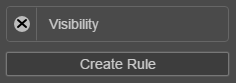Create a Hidden Visibility Rule
MaestroThe UI design product. | Form Builder | All versions This feature is related to all versions.
The Hidden visibility rule hides the selected component on the form.
A Hidden rule is created automatically when a Show if rule is applied to a component.
To create a hidden rule, follow these steps:
- Open a Maestro form.
- Click the Properties tab.
- Select the component you want to hide.
- Click Create Rule.
- Select Hidden.
- Click Build and Render Form to see how this rule is displayed when the form is built and rendered. Check that the selected component is hidden now.
When a Hidden rule is configured, a Visibility rule item is displayed in the Rules section of the Properties pane for the selected Maestro form. If you want to make any changes to the existing rule, you can do so by selecting this item from the panel. You can also click the X icon to remove the rule from the component.