Configure a Business Rule
MaestroThe UI design product. | Form Builder | All versions This feature is related to all versions.
Maestro allows you to configure existing business rules of components used in a form to implement a desired functionality.
To configure a business rule in a Maestro form:
- Double-click on an item in the tree to insert the field's data reference into the code pane where the cursor is currently located.
- Right-click on an item in the tree to bring up the list of rule helpers applicable to that item type. Then select from the list to insert that templated rule code into the source, with the item data reference contained within it. A Rule Helper used to insert code in the rule source is shown below.
- Once generated into the rule source, it is only now necessary to place a '!' in front of the generated code and the non-empty check code is complete. To illustrate how to insert a 'data.department' text into the JavaScript, double-click the Department field in the tree, so it’s added to the code as shown below.
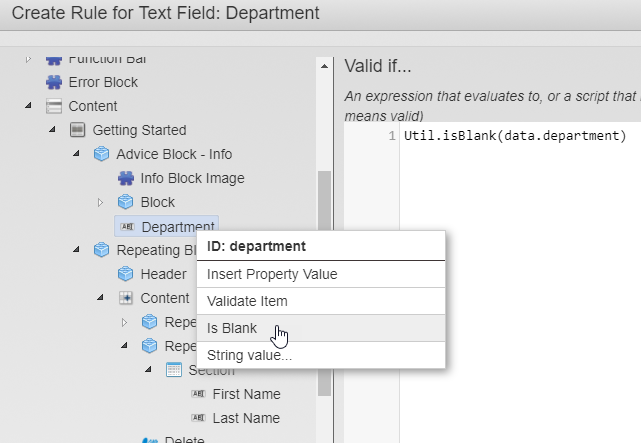
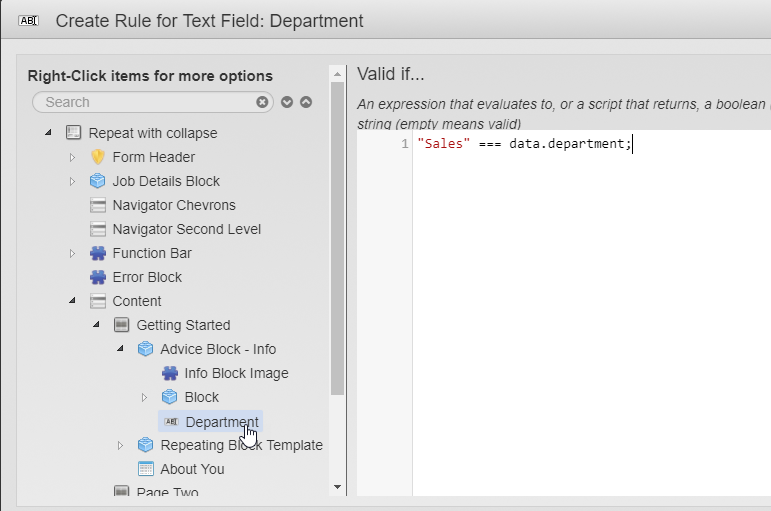
Next, learn about configuring business rules that are invoked on a form load event.