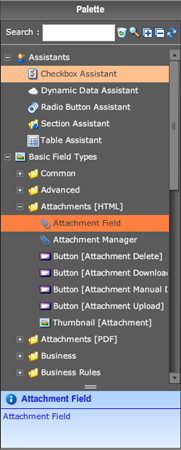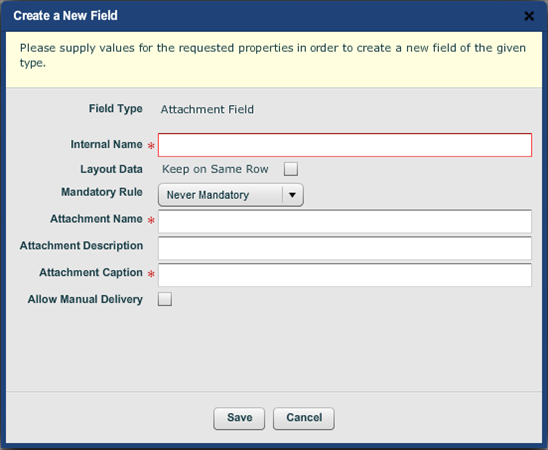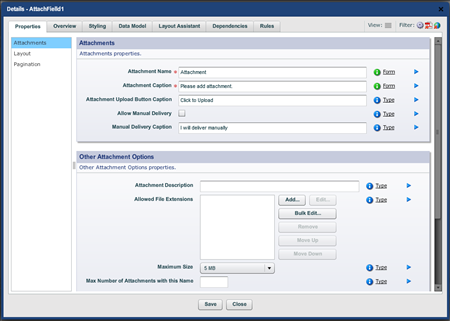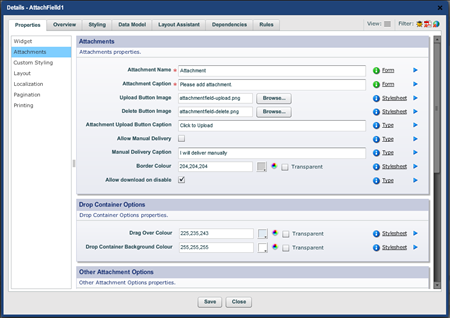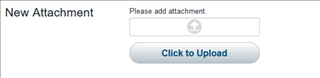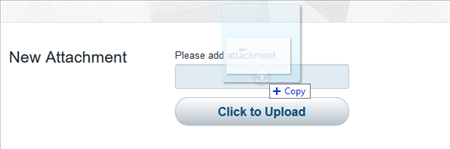Attachment Fields Overview
Composer This topic is related to Transact Composer. | Form Builder | v4.3 & Higher This feature is related to v4.3 and higher.
Prior to Avoka Transact Version 4.1, capturing attachments was only facilitated by the Self-Service Portal once data entry was complete and the 'Submit' button had been clicked in the form. With this approach attachment capture is an Independent step in the transaction process, completely separate to the form, and this sometimes makes the transaction a little disjointed. While this flow is still supported in 4.1, an alternative has been introduced to enable form designers to include file capture inside the form at the time that it is relevant. This is facilitated by a new Composer widget called the Attachment Field.
Finding the Attachment Field in the Palette
You can find the "Attachment Field" under the "Attachments" category.
Configuring the Attachment Field
Initial Config Options
After you drop the field in a form you will get the following initial options, three of these are mandatory (with the red asterisk).
Basic Mode Config Options
Within the field properties tab there is an "Attachments" category which contains the following basic mode options:
| Name | Description | Image |
| Attachment Name | This is the attachment name that will be sent to TM. | |
| Attachment Caption | This is the caption text that will display at the top of the field. |

|
| Attachment Upload Button Caption | This is the caption text that will display in the upload button. |

|
| Allow Manual Delivery | If set to true, a link button will appear below the upload button which allows the user to delivery the attachment manually. | See images for "Manual Delivery Caption" |
| Manual Delivery Caption | This is the caption text that will show in the manual delivery link button. |

|
| Attachment Description | This is the attachment description that will be sent to TM. | |
| Allowed File Extensions | This is where you can set the allowed file extensions. If set, an error message will return if the user uploads a file with an extension not in the list. |
^ Will only allow .png files. |
| Maximum Size |
This property allows you to set the maximum file size allowed. Ranging from 0.5MB to 25MB. An error message will return if the user uploads a file with a size beyond the limit set. |
|
| The Max Number of Attachments with this Name and use Default Progress Indicator | These properties should be left as default for the 4.1 release. |
Advanced Mode Config Options
| Name | Description | Image |
| Upload Button Image | Allows the user to change the upload image which is shown in the initial field state |

|
| Delete Button Image | Allows the user to change the delete image which is shown in the completed field state |

|
| Border Colour | Allows the user to change the border colour for the attachment container, this can be done in a style sheet using the fields type style. | |
| Allow download on disable | Set to true by default, this allows the attachment download button to still be active when the field is in read-only mode. | |
| Drag Over Colour | Allows the user to change the colour used when a file is dragged over the container , this can be done in a style sheet using the fields type style. | |
| Drop Container Background Colour | Allows the user to change the Drop Container background Colour , this can be done in a style sheet using the fields type style. |
Testing in Preview Mode
Only zip files are allowed in preview mode.
The User Experience
Interacting with the Attachment Field
To capture an attachment, add the Attachment Field to the form in the location that you wish to capture the attachments. Attachment fields support visibility, editability and mandatory rules like standard fields.
In its empty state, the attachment field shows the 'Click to Upload' button which launches the standard browser file dialog. When an attachment that complies is provided the upload button disappears and the file name is populated into the field as a clickable link that will trigger a download if clicked.
This link will be active, even if the field itself is disabled. The form can be cleared again by clicking the delete ('X') button.
Form designers can configure the attachment field to support the manual delivery option where users indicate they will provide the attachment by conventional means.
NOTE: As of version 4.1, the attachment field is not yet supported in TransactField although it is intended that this capability will be included in a later release.
Drag and drop support
Drag and drop is supported in most browsers (IE8 and IE9 are not supported)
Read-Only Behavior
In read-only mode when the property "Allow download on disable" is set to true (it is true by default) the delete button is hidden and the download attachment button is clickable.
"Allow download on disable" set to true
"Allow download on disable" set to false
Exposing Attachments in Review & Approval Style Collaboration Jobs
Collaboration Jobs runs over a number of steps. The step name is passed by Transaction Manager to the form. Editability rules can be applied to attachment fields based upon the step name.
The initial applicant filling out a blank form usually wants full write access to an attachment field (upload / download / delete). However a reviewer checking the form may be required to view the attachment but not edit it. By configuring the editability rule to only disallow edits in subsequent steps, this scenario can be easily accommodated.
Your Attachment Field must have "Allow download on disable" enabled (default).
Support Notes
In TransactField, the attachment field displays as in receipt mode. In the future, the attachment field will include the capability to upload attachments within TransactField.