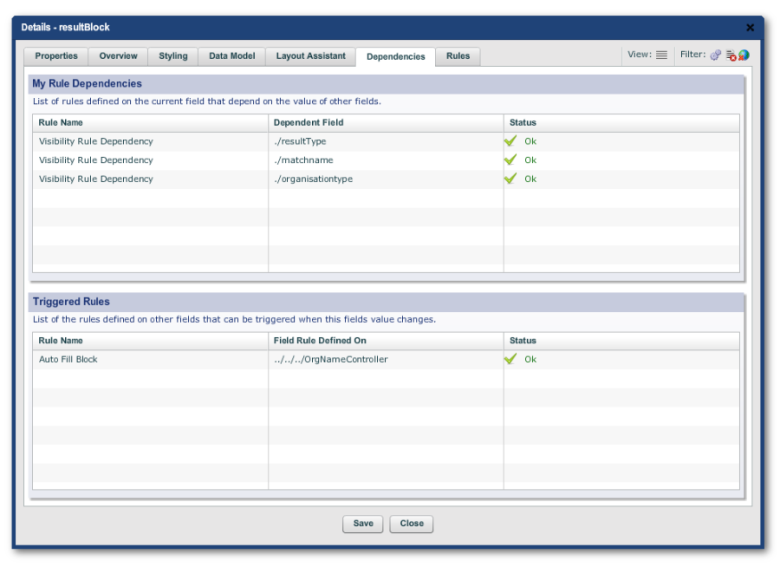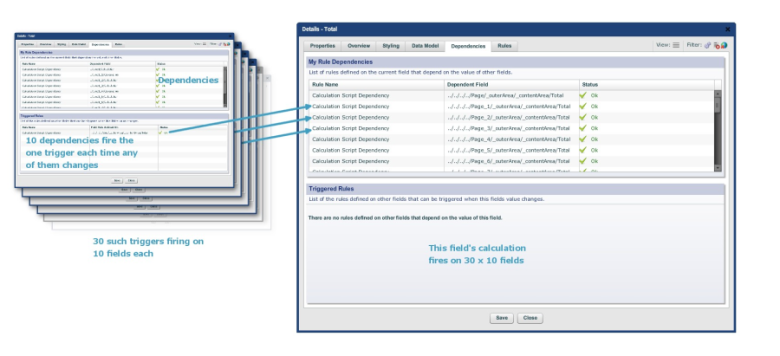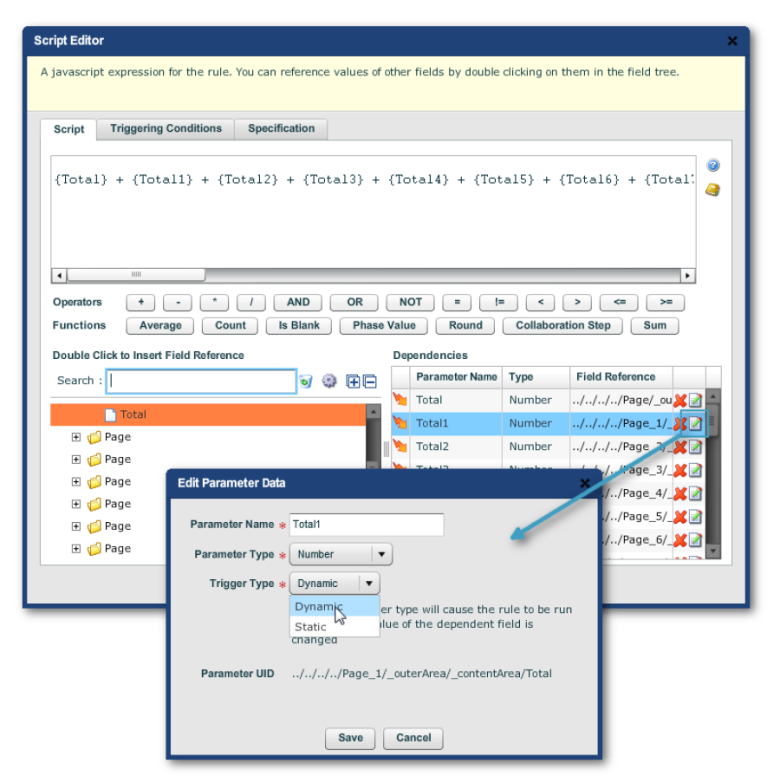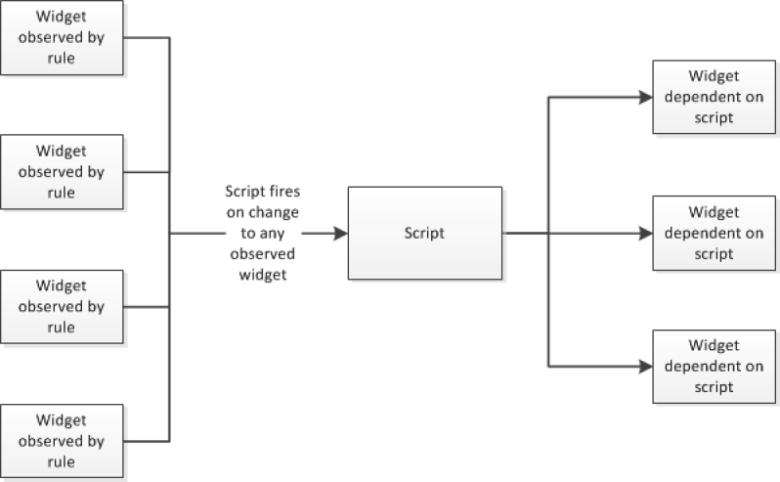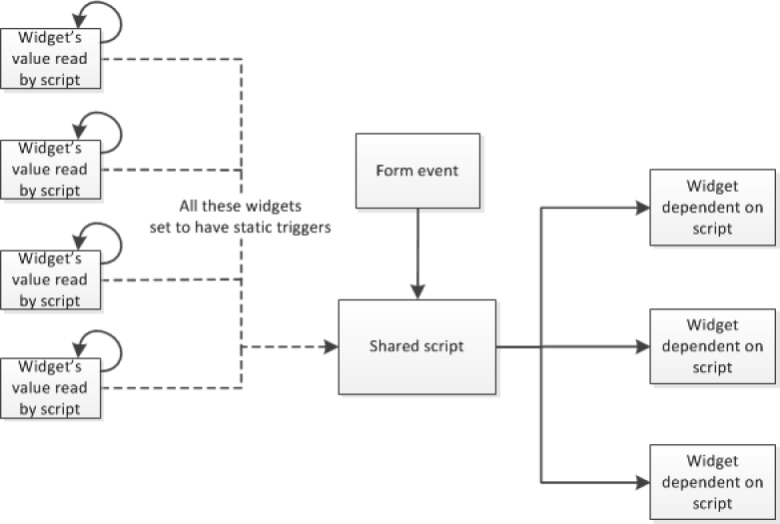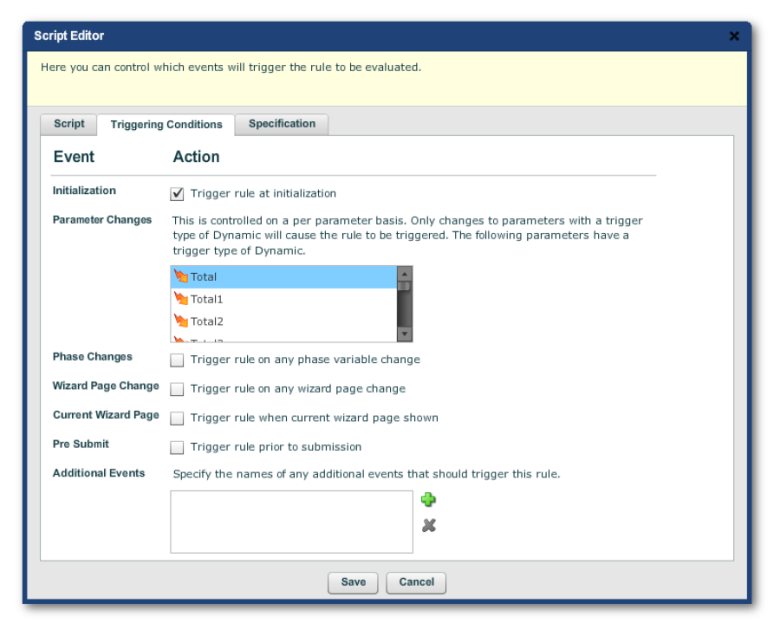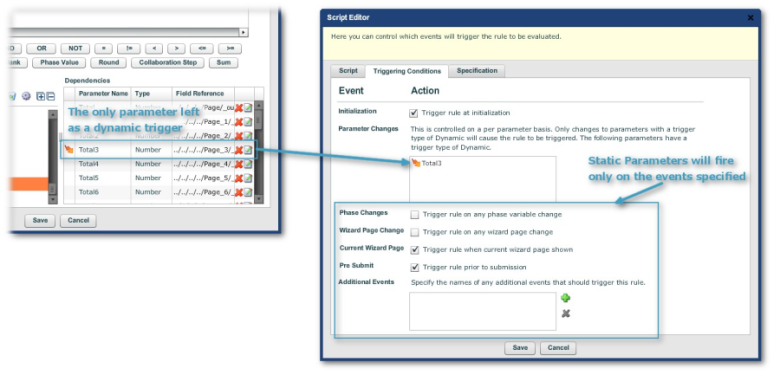Optimizing Performance
Composer This topic is related to Transact Composer. | Form Builder | v4.3 & Higher This feature is related to v4.3 and higher.
Overview
Forms in Composer are smart: they are dynamic and user actions in filling
out the forms trigger events and change the form on-the-fly as users enter
data. For example, a user can click on a checkbox and a number of fields
become visible as a result. Or users fill in numerical values in a table
column and a total is displayed in a field at the foot of the table.
Many forms in the real world elicit a great amount of information from the
end users, with the consequence that a number of events ripple through the
form as users complete entry into individual fields.
Why are there so many events on these smart forms? They are there to:
ensure that, as a default, all the data and all the dependencies on the form
operate with complete integrity all of the time
ensure that all validation rules and scripts have occurred
ensure that any changes made at any time during the filling out process to
any fields in the form affect all objects on the form
This design approach means that calculations, scripts and dependencies
produce predictable and consistent results and that the data presented to
end users is accurate and up-to-date. These take place without the form's
designer doing any further work. But, as is often the case with a "one
size fits all" approach, there are trade offs in large, complex forms:
an increase in generation time for very large forms an increase in the
rendering time of the form
increased lag for the user to move from one field to another in such
forms
increased lag when some action takes place, such as navigating through the
form, submitting, saving it.
Form Generation
A full discussion of this topic is beyond the scope of this guide. The
form's HTML is not statically stored in Transaction Manager and just
downloaded to the end user. Instead, a number of processes take place:
the form's dependencies are inspected, resulting in a hierarchy of
triggering and firing the form is prepopulated with data while being
served
server-side processes to track the form from its being served to its outcome
(submission, saving, abandonment, anonymous sharing or progression through a
collaboration)
and even all the web server processes to deliver all the assets of the form
to the user's device
Form Rendering
This is the time it takes for the device to render the form in either the
browser or in the Mobile App. The form is served to either as HTML5 code
interspersed with JavaScript. The JavaScript code is not merely the scripts
you have placed into some of the form's fields through the Script Editor:
there is also much code to integrate the form and your scripts together, as
well as the functioning of the other form widgets. All these scripts and
HTML have to load and initiate on the device. Most mobile devices are slower
than desktop devices — although they are getting faster.
Be aware that the whole form downloads to the device, not just the visible
or editable parts of the form. The same is true for all the prepolutation
data, all of the form's autosuggest data (as distinct from such data
provided by an external dynamic data service) and even mobile device
responsive elements normally not visible on the desktop. All of these affect
the rendering times, but the good news is that the increase in processing
speeds of devices, and the huge performance increases in modern browsers,
rendering times are no longer the problem they once were.
In the end, you must always take the user experience into account, and this
may lead you to simplify your forms as a general rule.
Speeding up Generation and Rendering
It follows that these two, generation and rendering, depend mostly on the
complexity of the form itself. A couple of settings in Composer have a minor
influence on form generation (as we will see below). The form rendering
times for the most part on the amount of HTML and JavaScript code to be
processed. Optimization of rendering really means simplification of the form
— just as with any other web page.
Optimization Strategies
Composer now has tools to improve the performance of forms while they are in
use. Most forms of medium to low complexity require no optimization at all
and run fast enough for users to have no issues. This may not be the case
with very complex forms with a great deal of dependencies.
There are a number of possible strategies for tuning complex forms to run
faster:
Tuning the dependencies
Tuning the triggers that make scripts fire Tuning the events that make
scripts fire
Tuning the observers watching form objects and events Use of the
Business Rules widgets on the form
Tuning Dependencies
Inspecting Dependencies
The Edit Properties dialog now allows you to inspect a form element's
dependencies through "Edit Properties -
> Dependencies tab". The tab has 2 panels:
My Rule Dependencies
which lists the form elements on which depend this element's the Rules or Scripts. In other words, this panel shows the rules, scripts that fire and affect this element's value upon the change of any of the elements listed.
Triggered Rules
which lists the rules or scripts which fire upon this element's change.
Here is an extreme case, where we have deliberately created so many
dependencies on the form that moving from field to field takes more than 10
seconds each time. The form has 30 wizard-style pages. Each page has a
static tables of 10 rows, 3 columns each. Each row has a calculation, in the
3rd column, of column 1 multiplied by column 2. At the bottom of each page
is a subtotal of all 10 calculation fields. The last page of the form is a
total of all 30 subtotals.
This means that the total on the last page is triggered by any changes in
some 91 times 30 fields, i.e. the field is triggered by changes to any one
of 2,730 fields. Let us focus on just the subtotals triggering the total:
Dynamic vs Static Dependencies
When you write a script in the script editor of the Edit Properties dialog,
you reference a form object using a
Parameter. This creates a dependency, which duly appears in the My Rule Dependencies
panel of the Dependencies tab.
The default setting for these is to have a Dynamic trigger type, as
indicated by the presence of the lightning arrow in the left-hand column of
the Dependencies table of the Script Editor:
A dynamic trigger type means that the script will fire whenever the field
referenced changes. That means the field is always watched and the trigger
will always fire on any change to the field.
Changing the trigger type to Static means that the widget will no longer be
observed. So, if we change all the dependencies in the above example to the
Static trigger type, the rule will not fire. That we do want the rule to
fire sometimes goes without saying, because we want the total to be the
correct value. Which brings us to the Trigger Conditions tab in the Script
Editor.
Trigger Conditions
Here, the widgets are only read when particular form events occur. We can
specify the events in the Triggering Conditions tab of the Script Editor:
But the problem here is that all the parameters listed in the Parameter
Changes list have dynamic triggers. That means the settings below the list
will are not reduce the firing events by very much: the rule will fire on
the Parameter Changes listed. So, as a demo, we have changed all the
parameters but one to static, and set them to fire only when the user moves
to the wizard page with the field containing the script or just prior to
submission. Of course, in practice, you would most likely, in this case,
turn all the trigger types to static to give you complete control over the
script firing by eliminating the dynamic triggers.
And, the reverse also applies: you can then set the triggers from the form
element with the script to the widgets dependent on the script (the widgets
on the right hand side of the diagram with the form event) to also be static
through the Script Editor of each of these widgets.
You can see that we can now, by going through the triggering conditions
throughout the form, reduce the triggers from the original 2,730 fields to a
much smaller number and substantially improve the performance on this form.
You might want to leave a parameter or two still with dynamic triggers:
these could be a checkbox or button, whose action is to fire the script. In
earlier releases of Composer, there were some work arounds to control the
firing of scripts. These included having hidden a checkboxes (to act as a
Boolean to make the script fire) or using blocks as a parameter reference
(in the absence of static triggering). These are now deprecated.
Trigger at Initialization
You can turn off this option and the form will render in the browser. This
would only make rendering perceptively faster if the script is compute
intensive. It is not worth doing for the majority of scripts. But note that
the setting is not global: it applies only to this script. Also, make sure
that you are not creating issues that by not running this script.
Phase Changes
The events listed in the Triggering Conditions tab are self-explanatory.
Phase Changes may not be.
A phase is a non-localized variable that holds some value and which can be
observed for whatever purpose. It is non-localized because you need not
reference it through either a relative or absolute path.
Here follow some brief notes on creating a phase.
Pick up a "Phase" Widget from the palette (use Search to find it)
and drop it onto "Nuts & Bolts -> Phases" in the Structure
Panel. In the resulting wizard, it is usual to check the "Exclude from
Layout Manager" as the widget normally does not appear on the form.
The Phase is configured in the Data tab.
Put any scripts required in the Rules tab, as per usual. In other scripts,
you can reference the phase by
pointing to the structure widget as a Parameter or by
src.getPhaseValue("phase name") as before.
Make sure you check the Phase Change checkbox in the Triggering Conditions
tab of the scripts you want to fire on phase changes.
Additional Events
You can also type in the names of other events.
The standardeventsarelistedhereinthisguide.
Caveats
As you can see, these tools are powerful and require no programming as such.
However,
as we have mentioned above, after optimization, you must test the form to see if the scripts yield
the correct answers now that changes to field values no longer ripple
through the entire form automatically. There are also other undesired
effects that you must guard against, such as preventing validation rules
from firing and therefore letting invalid data through to submission.