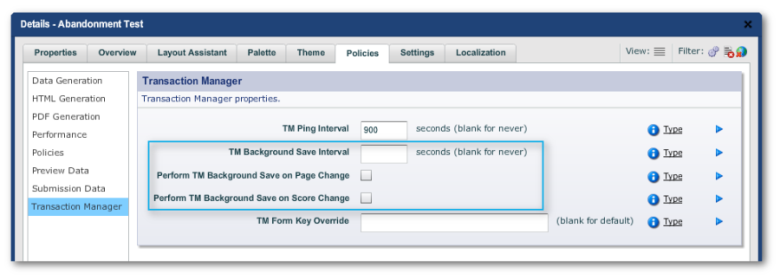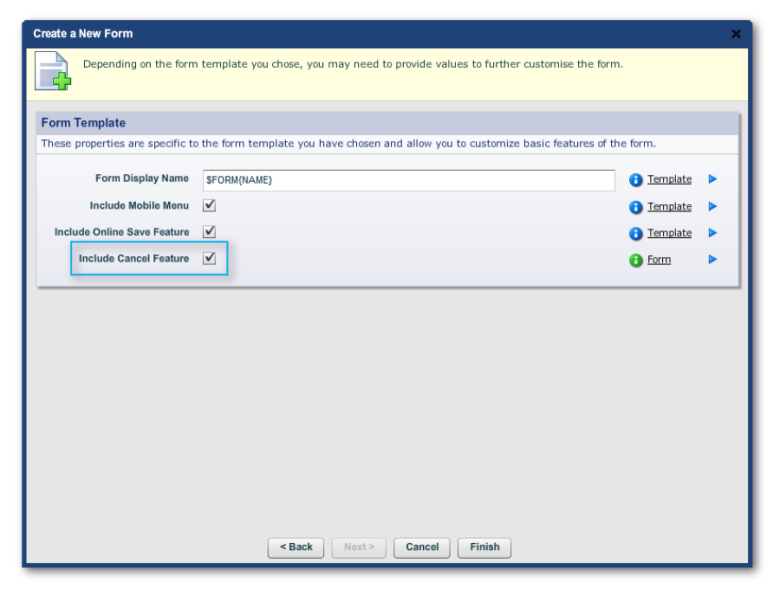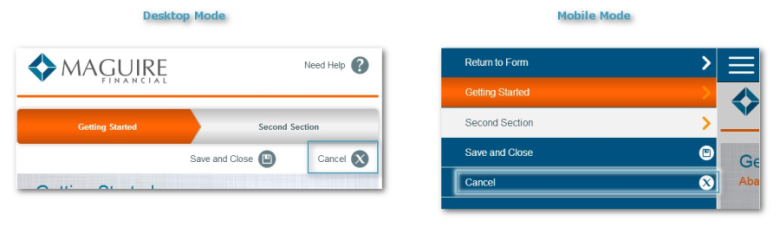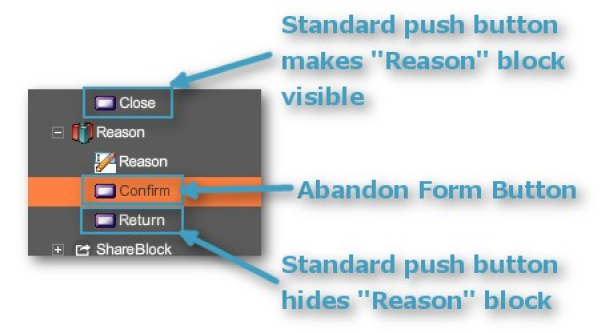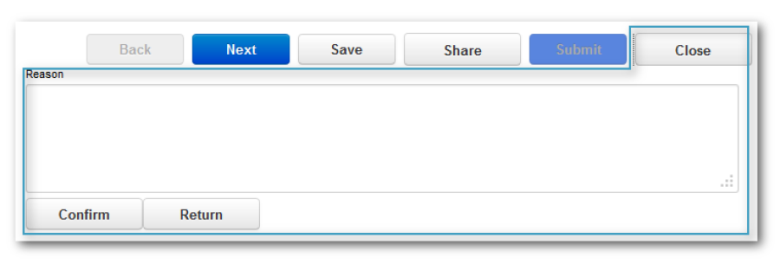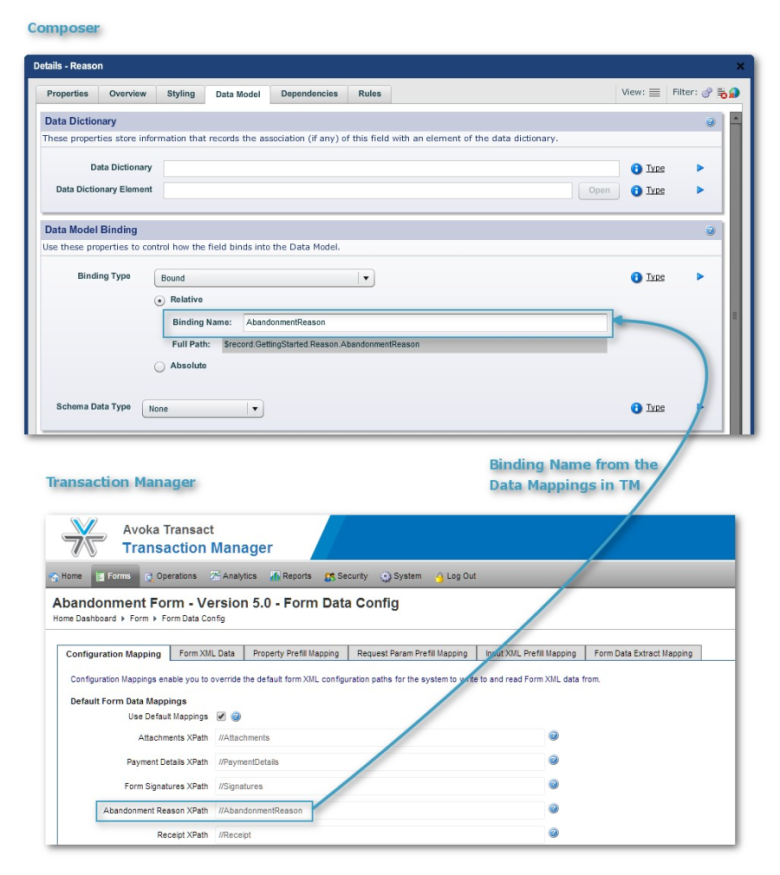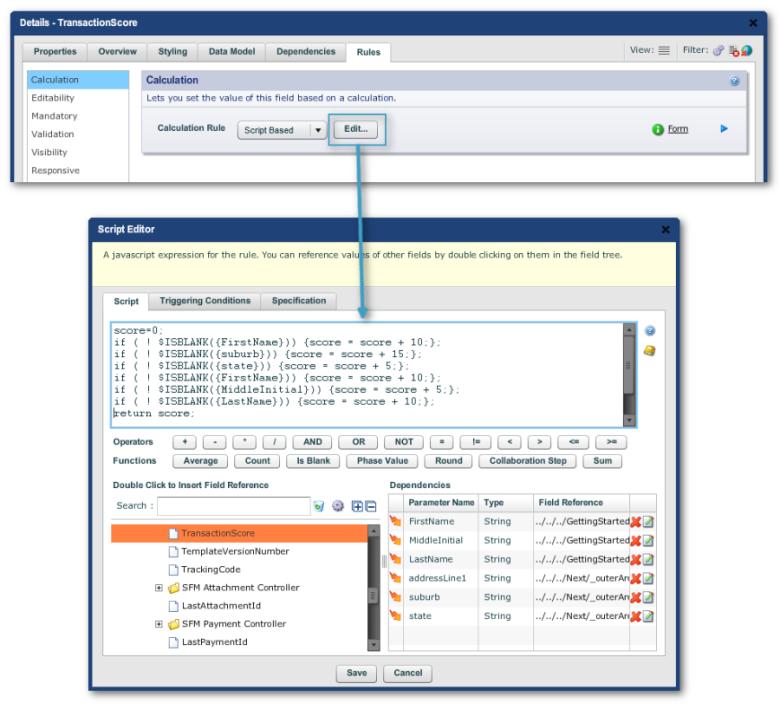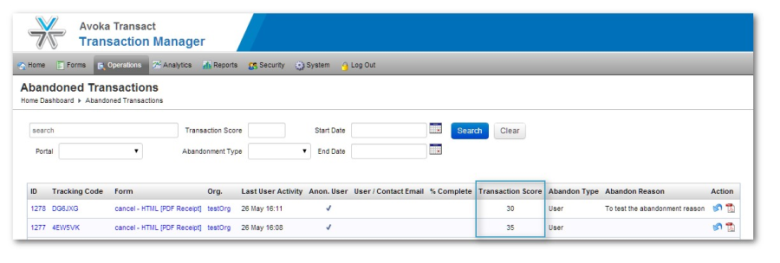Analytics
Composer This topic is related to Transact Composer. | Form Builder | v4.3 & Higher This feature is related to v4.3 and higher.
Overview
Transaction Manager, the backend of the platforms forms, will
obviously log information on form submissions:
Data on the original form request:
o The user's IP address
o the agent string of the browser, from which holds information on the
Operating System (Windows, OS X, iOS, Android)
The version number of the system
the device (for example, Windows desktop, iPad, and so on)
the browser brand (i.e. Chrome, Firefox, Safari, Internet Explorer) and
version number
- The referring page (i.e. the page containing the link the user activated to reach the form) and portal
- The time stamp of the original request
- Data and keys on the session, cookies and other technical information Whether the form was saved or abandoned, including
- When the form was submitted (if ever)
The form's rendering time (vital information for
optimizing formperformance)
Manager stores the data on each form request and also consolidates these data and
renders them in various graphs and dashboards in Manager.
Composer's Role in Analytics
Background Saving
Time was when the data entered onto a form was not saved back to the server
until the end user submitted the form. Now, Composer has tools to:
Configure background saving
where data is sent dynamically back to Transaction Manager before the form
is submitted.
The data can be either the values entered onto the form or an arbitrary
numerical score where you ascribe various numerical values to some or all of
the fields on the form
Background saving can be set to take place at regular time intervals, or
when the user navigates to another wizard-style page, or when the numerical
score changes value
You may not want, for privacy reasons, to retain the actual data entered on
the form by an end user who has not yet submitted this data, but still want
to have data on where the user reached in the form before abandoning it so
that you can modify the form so more users successfully get to the submit
stage of entry. This substantially increases the value of the form to your
business. Without such a feedback mechanism, you will not be able to make as
many meaningful improvements to the form.
You activate background saving through "Structure -> <Top item of
the structure tree> Edit Properties -> Policies tab -> Transaction
Manager menu item -> Transaction Manager panel:
The Cancel Button in Maguire Forms
The Maguire template forms have a Cancel facility. This must either be
activated when the new form is created, the Maguire template chosen in the
"Create a New Form" Wizard and the "Include Cancel
Feature" checked in the last page of the wizard dialog.
The resulting feature is a "Cancel" button. Currently this is
not visible in the Wireframe, only in the Preview (here in
both desktop mode and in triggered mobile responsive view):
Clicking on "Cancel" results in the form's data being saved to Manager
and the form's data and analytics being displayed in Manager under "Home
Dashboard -> Abandoned Transactions".
The Abandon Widget in non-Maguire Forms
The same function is available in non-Maguire templated forms. Place the
"Palette -> Field Types -> Abandon Form Button" on your
form. Probably the best places are in the Header and Footers (which are
exposed in the Advanced Mode of the Structure Palette as the "Form
Header" and "Form Footer" blocks below the Nuts & Bolts
block.
You can even add a "Reason" text block for users to give the
reasons for abandoning the form. We recommend the following technique to
make the text block hidden and then become visible when users click on a
"Close" button.
Use Click Action scripts to control the show/hide behavior of the
"Close" and "Return" standard buttons. The most basic
Click Action scripts to accomplish this (with no refinements whatsoever)
are:
For the "Close" button: sfc.updateVisibility({Reason}, true,
"exclude"); And the "Return":
sfc.updateVisibility({Reason}, false, "exclude");
On the form, the fields look as follows (when placed into the "Form
Footer" block"):
By careful configuration of the "Reason" text area, you can make
the contents of this field be listed in the TM "Home -> Operations
-> Abandoned Transactions" page in the Abandon Reason column. Use
the Data Model Binding panel ("Edit Properties -> Data Model tab
-> Data Model Binding panel").
The Binding Name used is one of the Default Form Data Mappings in TM. The
double slash "//" just means a wildcard: in other words, the field
mapped to AbandonmentReason can be anywhere in the form's structure. If
there are more than one such field, TM will use the first it encounters in
the tree. You should be setting the mapping unique for best results.
Scoring
We have seen how you can retain data from an abandoned form. However, due to
privacy concerns, may not actually want to retain this data, and yet still
get some metrics on the abandonded form so as to identify usability issues
which could have contributed to its being abandoned in the first place. One
way is to score the form to see how far the user managed to get to before
abandoning or canceling. Scoring could also be useful in your analysis, even
when you retain the incomplete data.
All you need do to set up scoring in Composer is add some simple scripting
to "Structure Panel -> <form
name> -> Nuts & Bolts -> Transaction Manager Support ->
TransactionScore -> Edit Properties -> Rules tab -
> Calculation panel":
The above script is a very simple and unsophisticated example. Whatever the
script used. it must return an integer, which will, after you have exported
the form, then be displayed in Transaction Manager under "Operations
-> Abandoned Transactions":