This article provides step-by-step guidance on implementing Two-Factor Authentication (2FA) in Journey Manager for enhanced security.
Applicable To
- Product: Temenos Journey Manager
- Module: Security Manager
- Versions: Applicable to versions supporting Google Authenticator v1.0.0
Prerequisites
- Access to Journey Manager with administrative rights
- Configured email service to send QR code to users
- Google Authenticator app or compatible authenticator installed on user devices
Use Case
To strengthen user authentication in Journey Manager, organizations can implement Two-Factor Authentication (2FA). This adds an extra layer of security by requiring users to verify their identity through an authenticator app in addition to their standard login credentials.
Procedure
1. Navigate to the Security → Security Managers in Journey Manager (JM).
2. Locate the Local Security Manager and ensure it is set as the Default Security Manager.
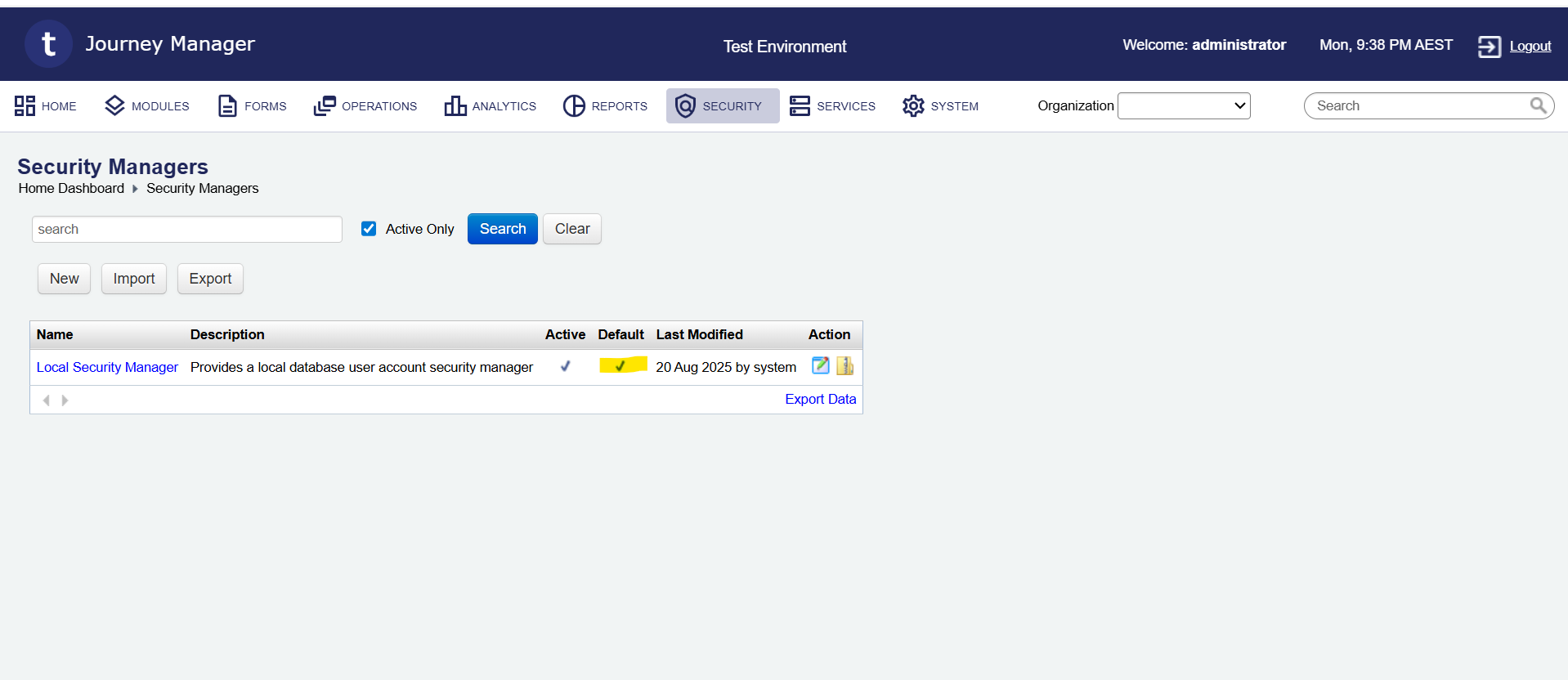
3. To make it default, click on the Local Security Manager and enable the 'Default Security Manager' checkbox.
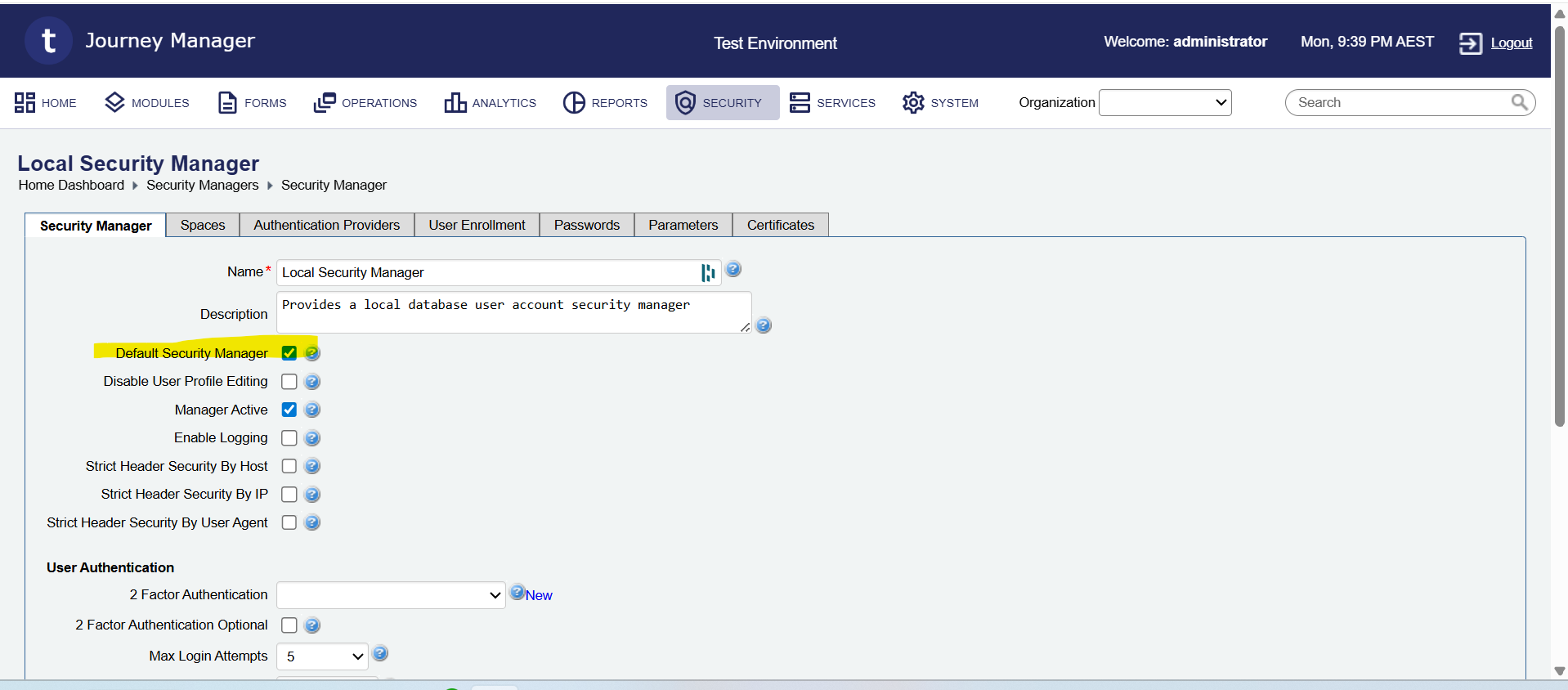
4. Select 'Google Authenticator - v1.0.0' in the '2 Factor Authentication' drop-down for the Local Security Manager.
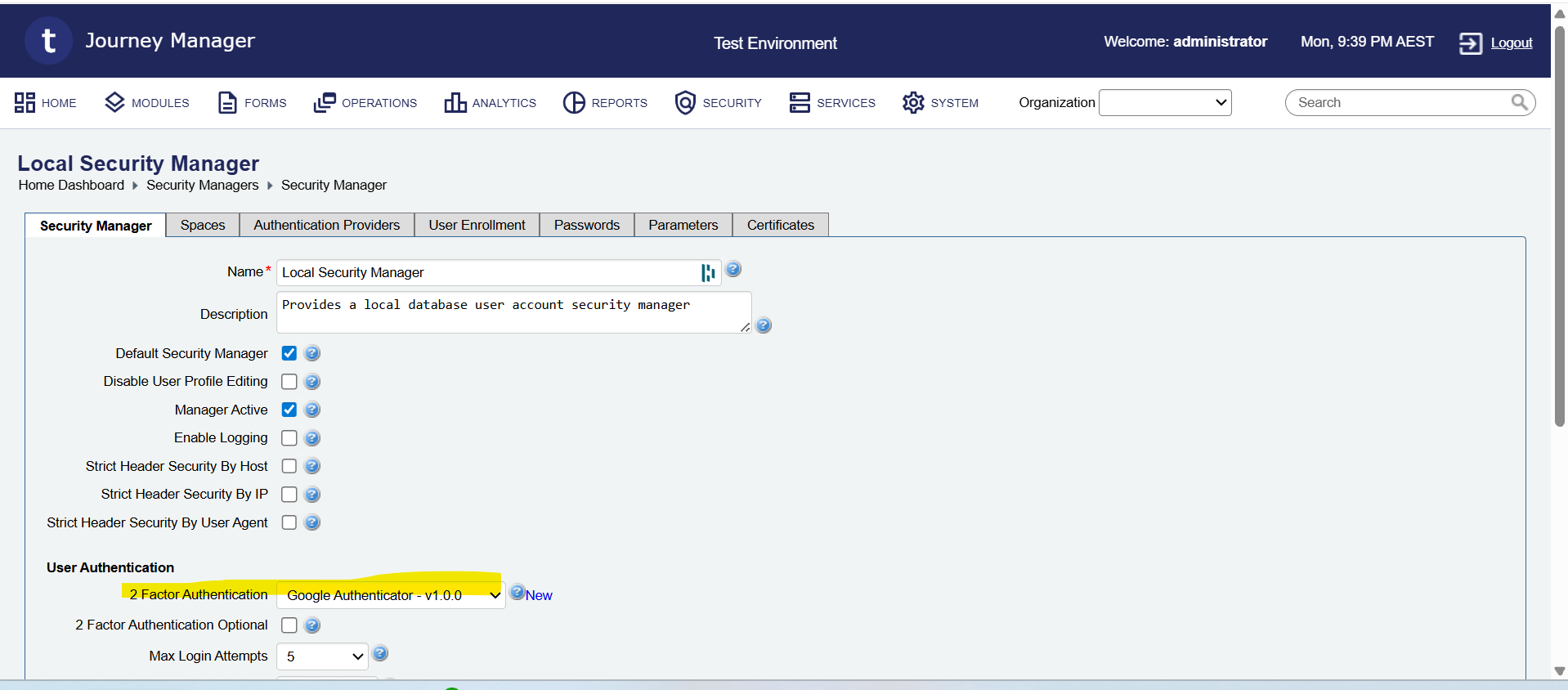
5. Once configured, a Verification Code Field will appear in the JM login screen.
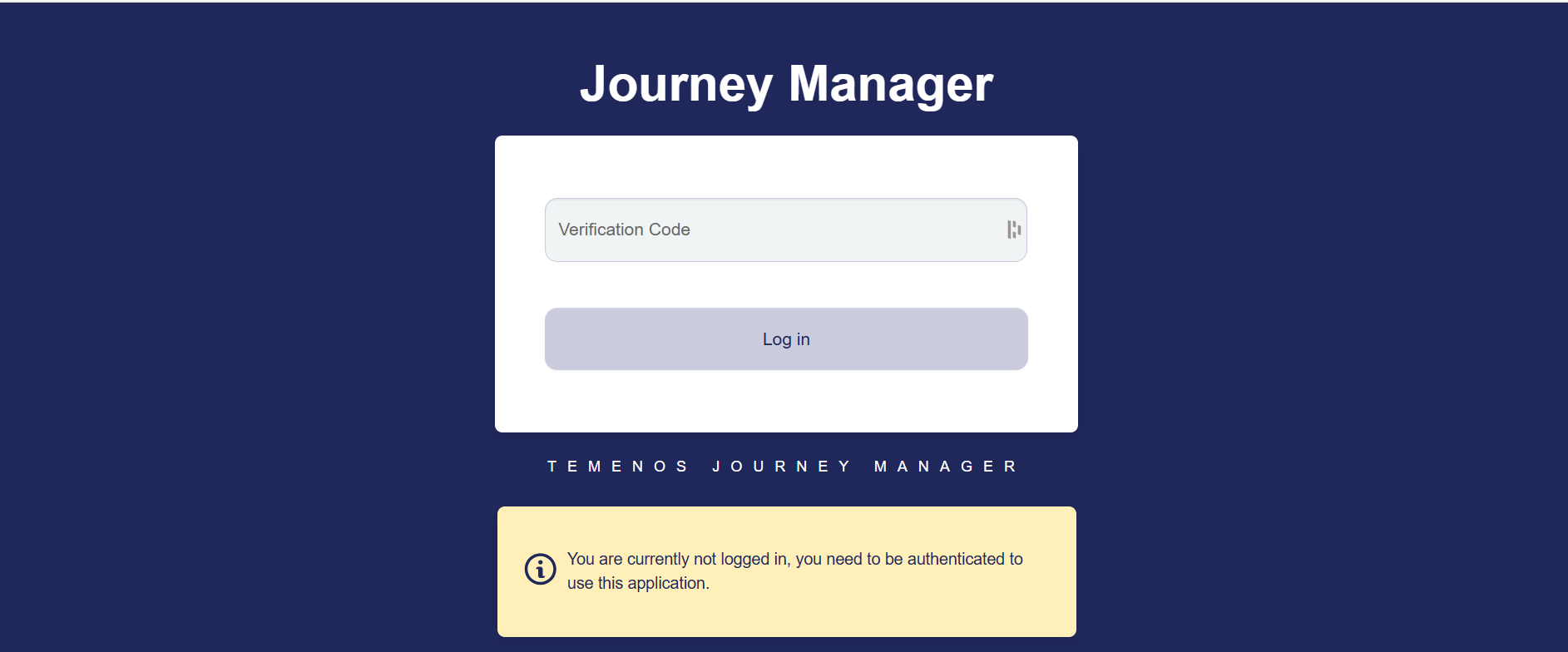
6. Create a user account with '2FA Authentication Required' enabled.
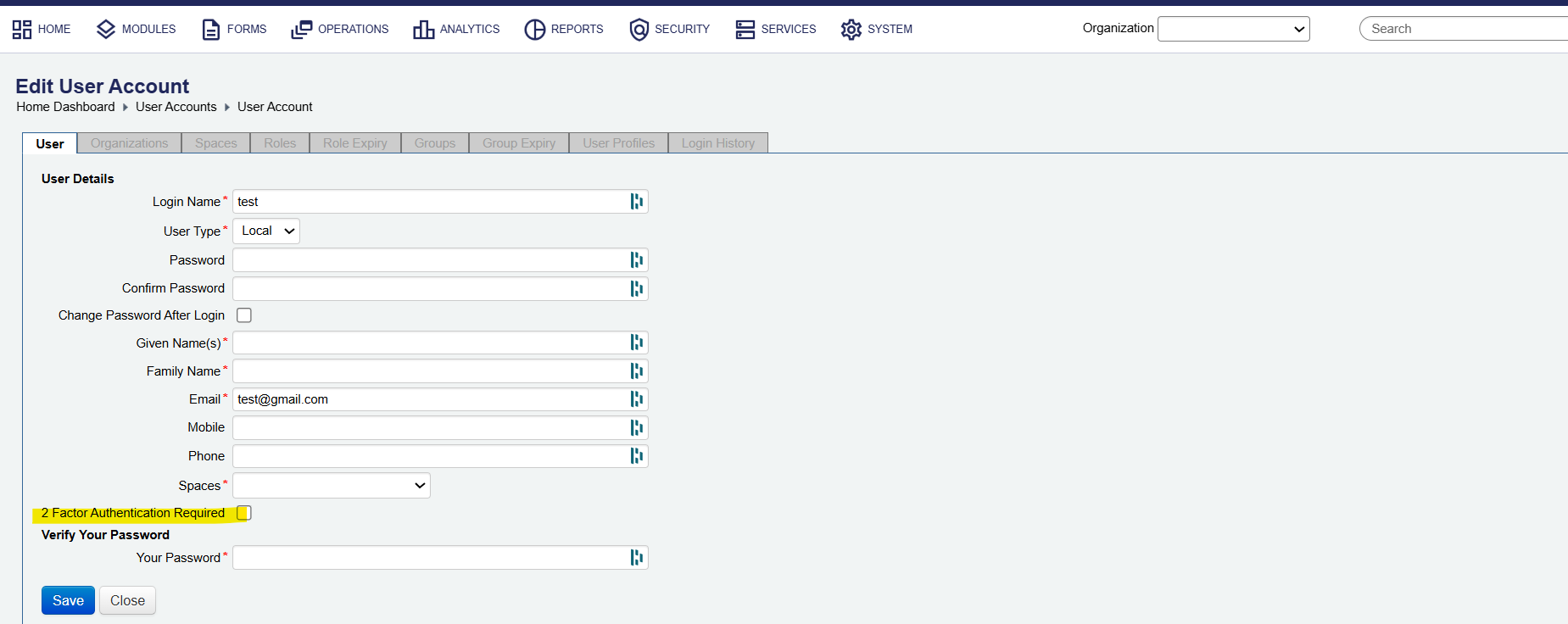
7. Upon account creation, the user will receive an email containing a QR code. The user can scan this QR code using the Authenticator App, which generates 6-digit verification codes to be entered at login.
8. If the user does not receive the QR code email, use the 'Reset 2FA' option to resend it.
