Exercise Setup - Importing the Maestro v17.10 Exercise Files
PlatformApplicable to all products in Temenos Journey Manager. | Platform Developer | Form Builder | All versions This feature is related to v5.1 and higher.
Follow the steps below to import the Maestro Project Exercise files.
- Use the Import Project button to import Version 17.10 Projects or later.
- For older projects exported from a 5.1.x environment use the Import Legacy Project button.
Step 1: Download the Exercise Project
If you haven't done so already, download the Maestro Exercise Project.
- For Version 17.10 projects or later, click Maestro_Project_Upgrade_17.10_20180424 to download the exercise project (zipped folder).
- For older projects exported from a 5.1.x environment, click Maestro_Project_Legacy51_20180424 to download the exercise project (zipped folder).
- Leave this file in the Downloads folder or move it to a different location. Just remember, you’ll need to navigate to this file in the next step to import it into Maestro.
Step 2: Navigate to the Maestro Organization
Login to Maestro and navigate to the Organization.
- Display the Maestro web page.
- Login using your credentials.
- Expand Home (in Navigator panel).
- Select your Organization.
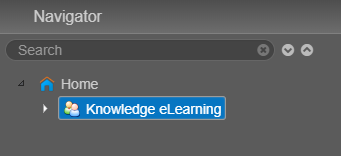
Step 3: Import Project
Import the exercise project.
- Click the Import Project button (17.10 or later) or Import Legacy Project button (5.1.x).
- Enter Upgrade to Transact Release 17.10 for the project name.
- Click Import.
- Navigate to where the downloaded Maestro Project (zipped folder) is saved.
- Select the project and click Open
.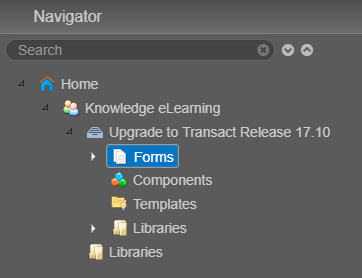
Step 4: Set the Default Initial Version and Default Template
- Important: make sure the Project name is selected (i.e. Upgrade to Transact Release 17.10).
- Click the Project Details tab (top right).
- Enter 1.0-develop as the Default Initial Version.
- Select Training Template for the Default Template.
- Click Save to finish
.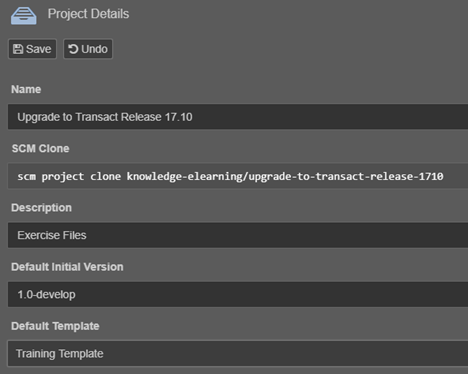
Once you’ve setup the project, you can access all the form, template and component assets.