Timezone
Journey Analytics The behavioural analytics tool. | Analytics User | Latest Version Latest version 23.04.0 cloud hosted.
The Journey Analytics timezone dropdown allows you to select the timezone from which to view transactions. The selected timezone will impact all views as well as the span of time used when setting the Period.
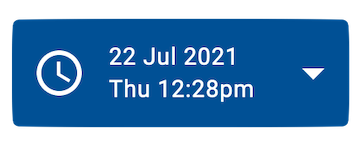
Select the timezone
Typically, you'll want to set this value to your current timezone. It can also be useful to adjust to the timezone where applicants are located.
To select the timezone, use the steps below:
- Click the timezone dropdown to display available options.
- Select your desired timezone from the list of options.
- The current date and time for the selected timezone is displayed.
Timezone can affect the actual window of time selected. For example, a transaction from today in Australia (UTC +10hrs) will not be available if the timezone is set to Hawaii Standard Time (UTC -10hrs). In scenarios such as this, it's recommended to set the timezone to where the transactions originated.