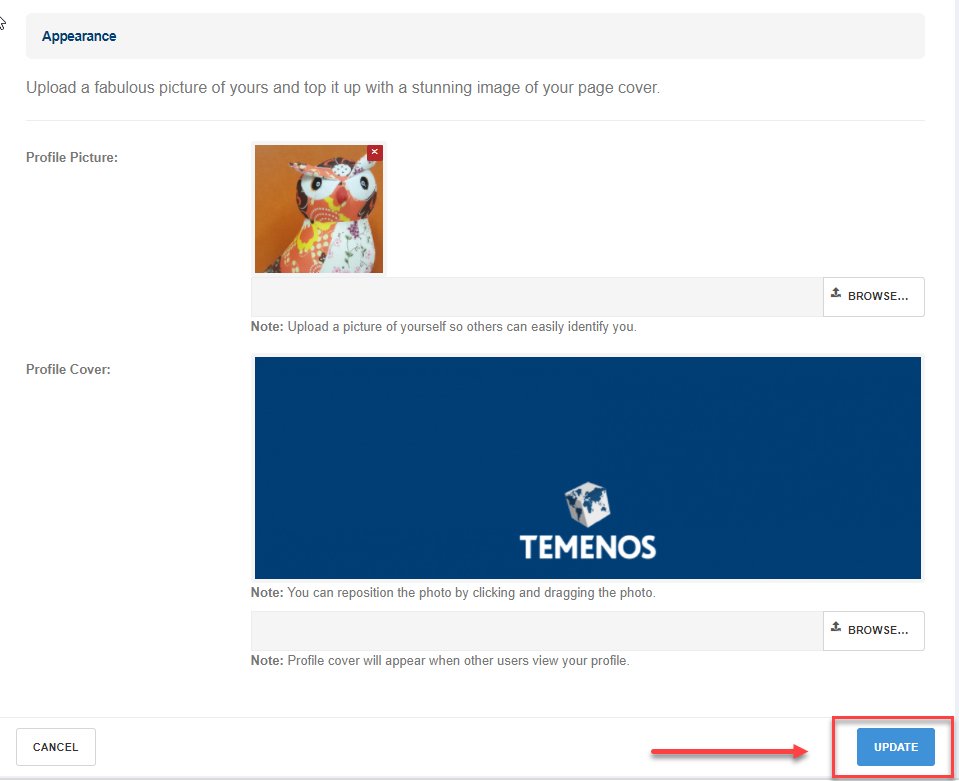An important feature for registered users of the Journey Platform Community to remember is that they should take a few minutes to create a profile and review / update their user settings.
In order to give users greater flexibility, the default settings are set to allow all notifications. Users have a wide range of options to mute or customize the messages they receive. Personal privacy settings can also be adjusted.
User Profile
The following are the steps required to update your user profile:
1. Select the drop-down arrow next to your username in the top right of the screen
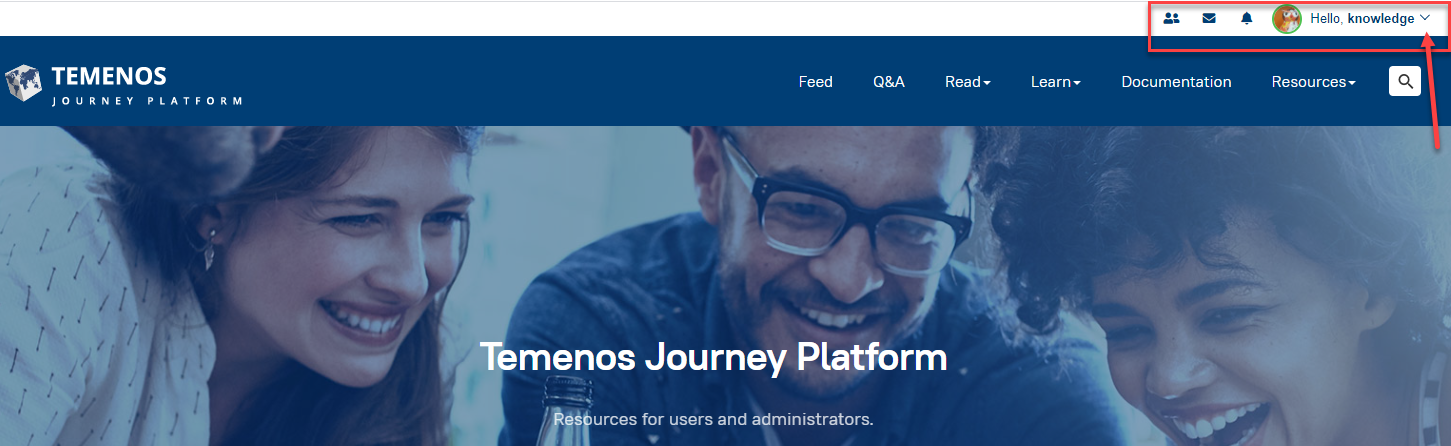
2. To view your profile select My Profile (1) or to edit your profile select Edit Profile (2)
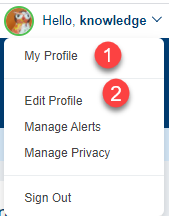
3. You can update text and insert images. Once this is done select Update at the bottom right corner of the screen.
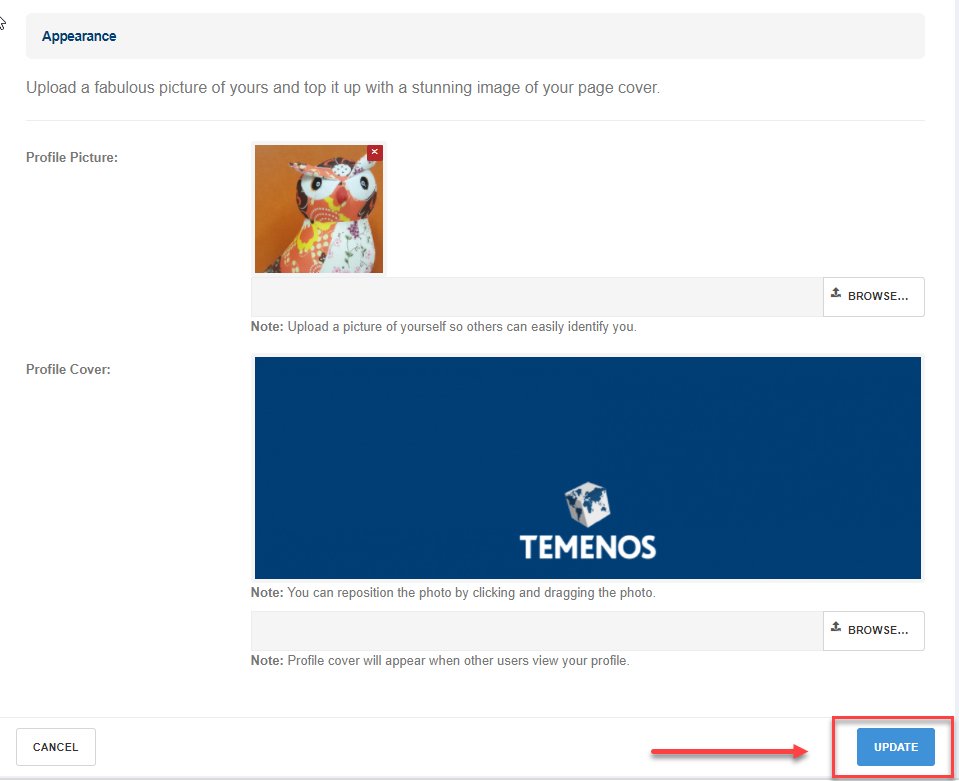
Notifications
The following is a step by step process on how to update your notification settings:
1. As per step one above, select the drop-down arrow next to your username in the top right of the screen
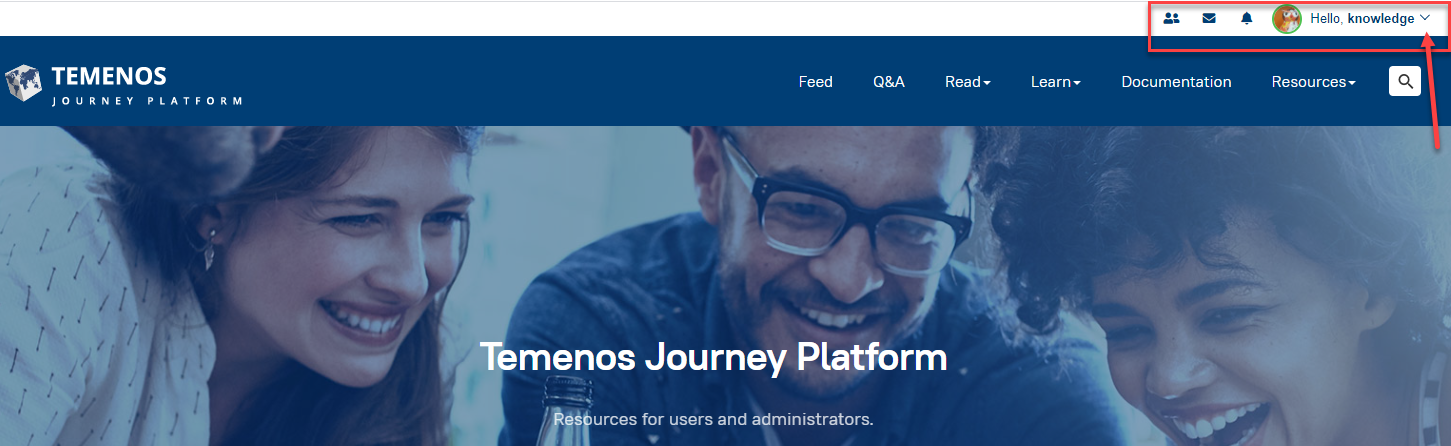
2. Select Manage Alerts from the options available
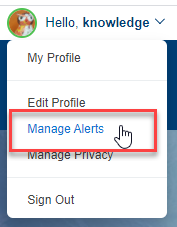
3. Select the System item that you are interested in (1), review the options available (2), then adjust the notification options accordingly (3).
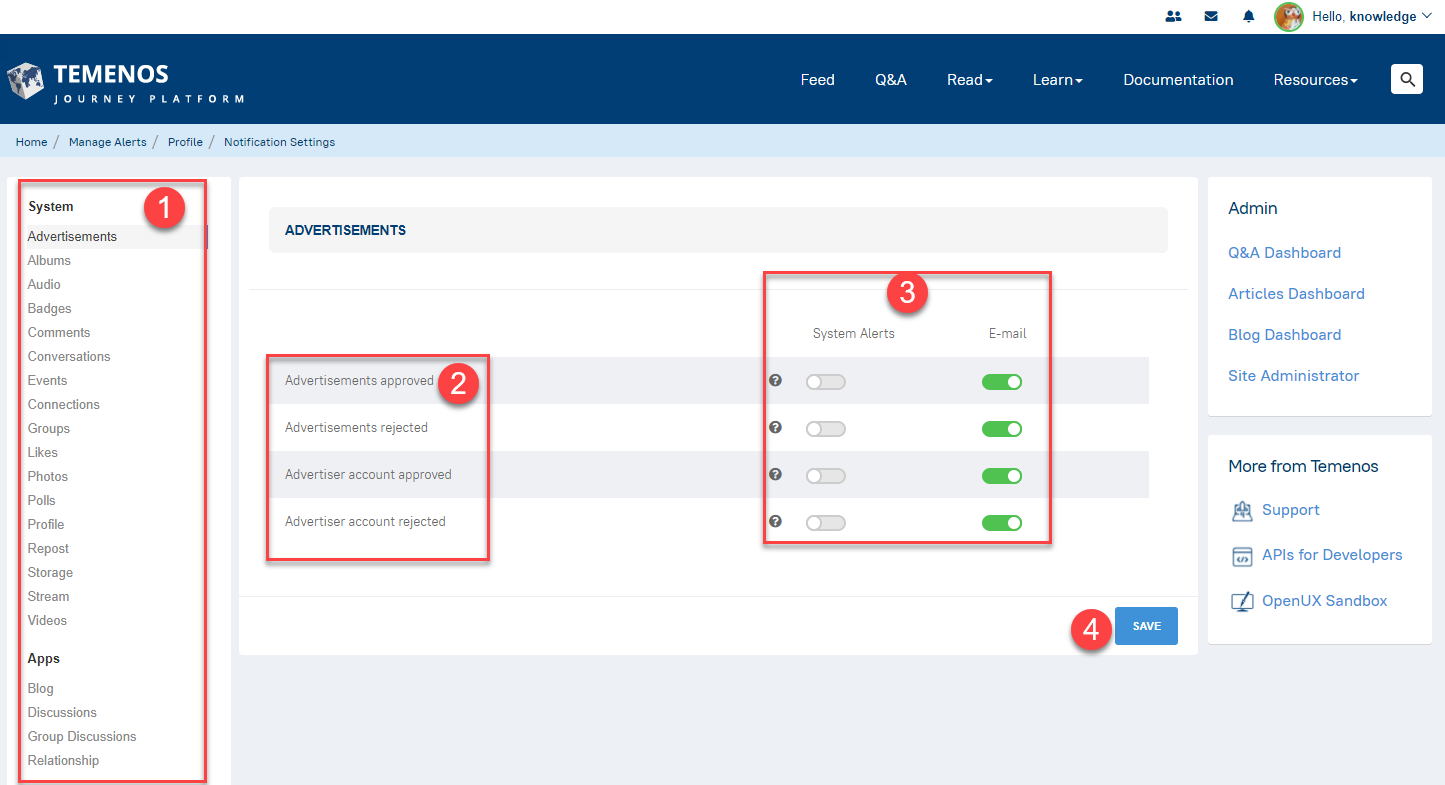
4. Save your changes by selecting Update at the bottom right corner of the screen.