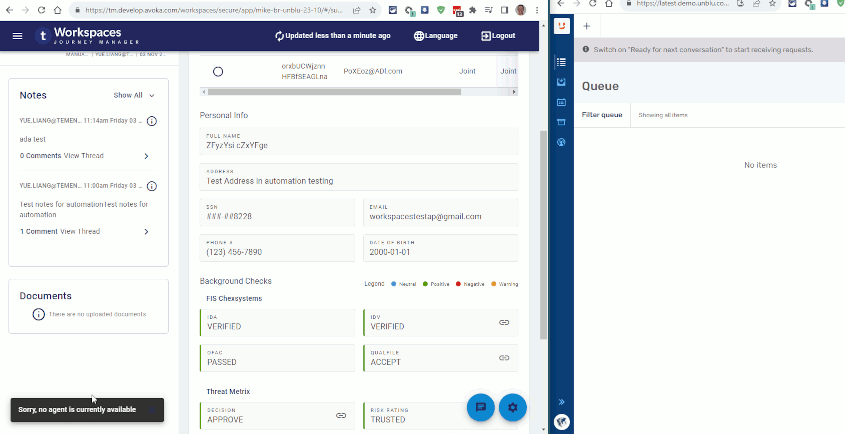Unblu Co-Browsing (Proof of Concept)
Introduction
Temenos has partnered with Unblu to offer a co-browsing solution for Journey Applicants. Currently, this solution is at the Proof of Concept (PoC) stage.
Enabling Unblu Chat
In your transact-config.json file, you need to enter your Unblu server details on a new unblu entry, like so:
"unblu": {
"apiKey": "your-unblu-api-key-here",
"serverUrl": "https://latest.demo.unblu.com"
},
The ublue property must contain two sub-properties, which are:
apiKey: a unique API key, by which your company can access the Unblu server. Note: this key should not be shared with other companies. Nor should be checked into any source code management systems that you might be using.server: the URL pointing to the Unblu server
Unblu chat in your application
If Unblu chat is available (and enabled) for your app, then you will see a chat icon at the bottom left. Clicking on that icon will start a user chat session.
An agent will need to be available to take that call on the Unblu server, otherwise the user will see a pop-up message "Sorry, no agent is currently available". When logged into the Unblu server, the agent will need to ensure that the "Ready for next conversation" switch is set to the On position.
Animated illustration of the process
The screenshot image below shows an Unblu-enabled application on the left hand side, with an Unblu server browser window on the right hand side. Click on the image below to see a larger, animated version, which will show you this process in action: