Transact CLI Reference
Transact CLI (T-CLI) is a command-line interface to a Maestro server for managing the download, upload and comparison of form.json files for individual forms or entire projects. It behaves very much like the Git source control system.
You can think of T-CLI as being a bridge between Maestro and your source control system. You can use T-CLI to download source assets from a Maestro server to your local system, then use your source control tools to check them into your source control system. Conversely, you can pull assets out of your source control system using your source control tools, then use T-CLI to upload them into the Maestro server.
There are also convenient commands to show differences between your local assets and those in Maestro.
Installation
T-CLI is distributed with the Fluent SDK.
When you unzip the distribution file, you will find three files in the tools folder:

Copy the .jar file and, optionally, the tcli.bat (Windows) or tcli.sh file (Unix/Linux), depending on your operating system, to your local file system.
Start a T-CLI session
You can start a T-CLI session by running tcli.bat (Windows) or tcli.sh (Unix/Linux). Alternatively, you can use the following command:
java -jar transact-cli-<version>.jar
The screenshot below shows a T-CLI session starting on Windows.
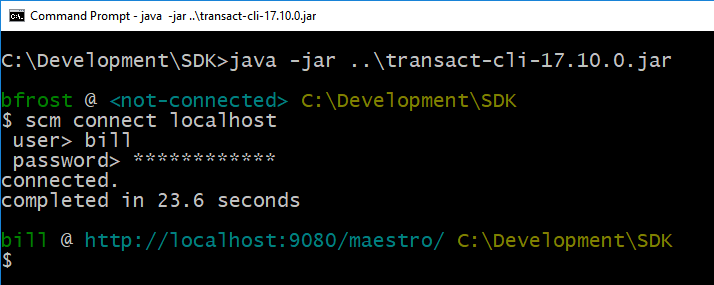
Commands
Basic Commands
T-CLI understands the following basic commands. You can issue these commands anytime, even if you're not connected to a Maestro server.
cd: Change Directorycls: Clear screendel: Delete file/directorydir: Directory listinghelp: Show help informationls: List directory contentsmkdir: Create directorypwd: Print working directorystart: Execute a script
SCM Commands
SCM commands are all issued with the keyword scm followed by a sub-command and any parameters.
scm add: Add a Maestro projectscm clone: Clone a Maestro project or form versionscm connect: Connect to a server running Maestroscm diff: Show file differencesscm pull: Update local files from a serverscm push: Commit local changes to a serverscm status: Display SCM status information
note
Commands other than scm connect may only be issued after a successful scm connect command has been issued.
T-CLI Command Line Helpers
If you have a Maestro session open, you can see the T-CLI command line for the project or form version you want to clone. Copy and paste the command line to execute it.
Clone Project Command Line
To see the command line for cloning a project, select the project in the Maestro Navigator panel, then click the Project Details tab as shown below:
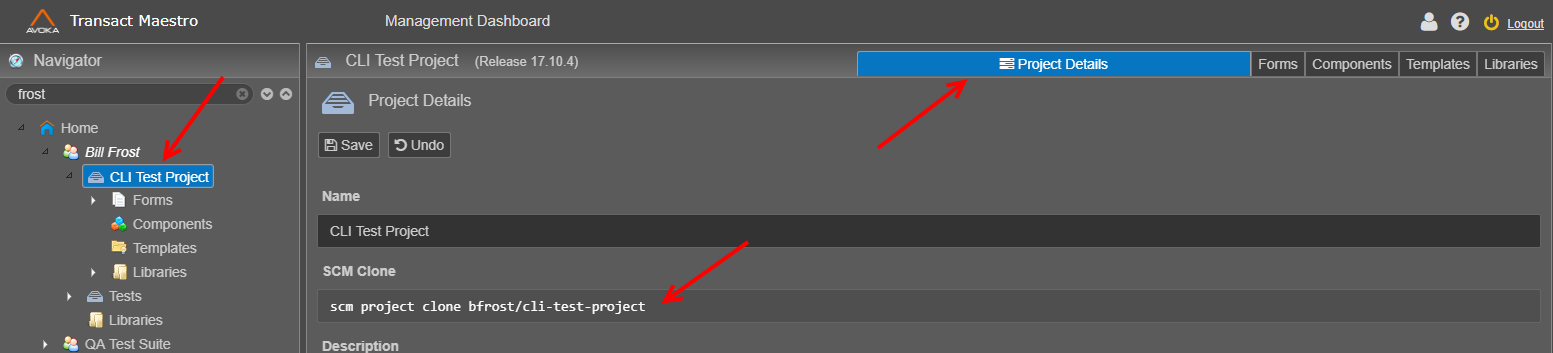
Clone Form Version Command Line
To see the command line for cloning a form version, select the form version in the Maestro Navigator panel, then select the Version Details tab to see the SCM Clone command.
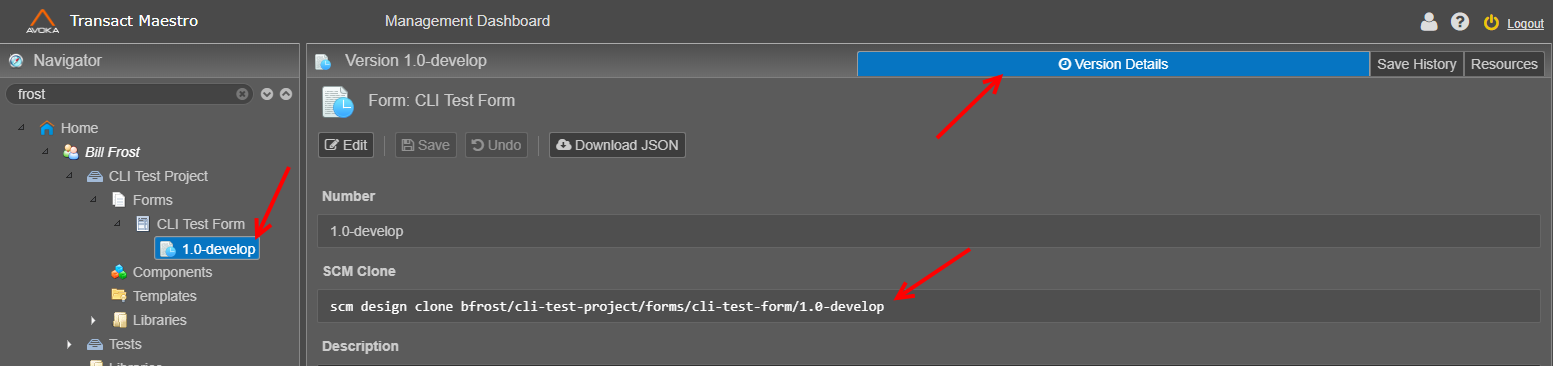
Normalizing Names
If you don't copy your T-CLI command line from the Maestro helpers, your project and form name parameters must be normalized according to the following rules.
- Convert the entire string to lower case.
- Replace all sequences of multiple spaces and underscore characters to a single dash '-'.
- Replace all ampersand characters '&' with the word 'and'.
You can see in the screen shots above how the project name 'CLI Test Project' has been normalized to cli-test-project, and the form name 'CLI Test Form' has been normalized to cli-test-form.